The Link is to the documentation regarding LibreOffice. Documentation » LibreOffice
GMs and World Builders write a lot, so keeping things organized and making a very efficient system helps save time and focus on the more fun aspects of the hobby.
I’ve only learned to format recently, around this year, when I learned to use Google Docs. I’m late in this piece of news and productivity, but I wonder if anyone else has delved deeper in it? I’ve been able to download the notes of other GMs and can see there are some “best practices” worth sharing.
You’d think I’d learn this in college. Especially when there was 3 unit class for APA style journal writing (what it is doing in a Multi Media arts course, I don’t know but if you ever see the curriculum of my college you would really be suspect of their motives) but no, I only learned it in gaming because good GMs are should be hella organized.
Customization. Ok, there are a lot of things to talk about for customization. “Alot” involved what I know the software can do plus what I have successfully done. I’ve just started formally reading the LibreOffice manuals, but I’ve been tinkering with LibreOffice for a month now. I’d rather show what I’ve learned and sure about. I can later describe my plans since it is based on what I’ve read the program can do and have yet to try to achieve it.
Tools > Customization
Headings, gateway to auto updating Table of Contents. I learned the value of headings because I found out that Google Docs automatically formats the table of contents for you. I learned it when I had to write up massive Minutes of the Meetings during works strategic planning sessions. LibreOffice and OpenOffice does the same, but I’m sure of LibreOffice you can click on the table of contents to auto update. Note that there are hot-keys for these and you will have to customize your documentation software and write down the hotkeys and etch.
I followed Google Docs default Heading format. GURPS has a style formating guideline and template, SJGames WYSIWYG. I have yet to learn to fully use templates and how to shift between styling formats. Ideally I should have APA, SJGames, and Wikipedia as the formating styles I have access to when I write.
Collaboration Tools. Google Docs is not the only software that allows you to simultaneously write on the same document. At work we did performance test for Google Docs and various Browsers, obviously the best is Google Chrome (although we happen to have evidence of it now). We found Live Documents in the Google App Store, there are other collaboration writing tools to be found there to.
We were able to test Live Documents vs Google Docs and found live Documents faster and more familiar for people who use MS office BUT less accessible. So most people default to Google Docs. Note that you need around dedicated ~0.1kpb bandwidth or non-dedicated ~1mbp to use collaborative systems. In the office of about a 50 users and dedicated 2mbp (leased line) we can barely use Google Docs.
Record & Show Changes. We play GURPS with a particular style that will explain why we use regular documents instead of character sheets. This simple tool, in LibreOffice Writer it is EDIT > Changes, helps keep track of additions and deletions. Currently i don’t know how to make Show Recorded Changes as hot key, although you can just go to Category: Edit > Function: Record a give that a hot-key.
In Google Docs you have a permanent history for the document.
Commenting and Discussion. When making changes or keeping notes about the adventures, commenting allows for clarification that can later be added as a footnote or the appendix and a clear history of what is going on be plain and easily reviewed. This Ctrl+alt+N in LibreOffice.
Hyperlink. In Google docs this is Ctrl+Q, in LibreOffice you will have to go customizations and assign it. In Customization, Category: Tools > Function:Hyperlink.
Footnotes. If your fond of researching and wikipedia, footnotes are your friend. I learned the value when I was writing for a group and I needed to cite my sources (and had to learn the value of sources etc.) Category: Insert > Function: Footnote/Endnote. I used alt+down.
Color Fonts. Coloring text is important when trying to highlight information easily. In Libre Office, you will need to assign it a hot key Category: Format > Function: Fill Font Color (I use Ctrl+G). For coloring background its Category: Format > Function: Fill Color (I use Ctrl+Shift+G)
Indenting. In Google docs, Indenting is also upgrading and downgrading bullet points or numbering. So indenting is very useful and can be made the hotkey for both. In LibreOffice Writer Category: Format > Function: Increase/Decrease Indent (I used alt+left/right)
Learning Plans. I learned the value of hot-keys when I worked in 3d Graphics and when I used to paint. Hot-keys are easy to master with enough time. Time goes by and the learning seems quicker when there are projects that are exciting and fun.
Even tedious processes aren’t that scary when you realize that learning to use Macro allows the writer to recorded certain processes and automate it.
A lot of the untapped potential of LibreOffice is in the database program simply known as Base. My simple project right now is creating an equipment list that allows a calculated tally of weights automatically show in another box. Later on that value can be used for encumbrance and determining movement.
LibreOffice GURPS Character Form. This is my learning exercise. I will learn about data management and the capabilities of the tools. An editable characters, maybe built over this one (an old character sheet I made long ago). Anyway this is all usefull at work, since its all very Six Sigma-ish (the language of munchkins).
Edit:
Here is my saved customization file. In LibreOffice the hotkeys you assign appear in the mouse over name of the function.
I’ve been looking at the Document foundation where I can share and exchange and track the customization notes, as well as develop a menu of styles and templates (from APA, SJG’s WYSIWYG, Wikipedia, etc.) No luck as of yet.


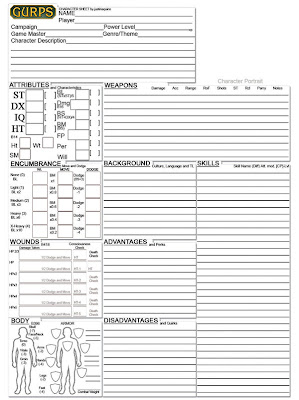

Leave a Reply
You must be logged in to post a comment.