This guide shows staff how to properly connect Thunderbird to Mailcow for:
- Email (IMAP + SMTP)
- Calendar (CalDAV via SOGo)
Important: If your account has 2FA enabled, you must use an App Password. Thunderbird will not work with your normal login password.
1. Create an App Password in Mailcow
- Log in to your Mailcow webmail account.
- Open the Mailbox menu.
- Select App Passwords.
- Click Create app password.
- Name it something like:
Thunderbird. - Choose allowed protocols:
- IMAP
- SMTP
- DAV (for calendar)
- Copy the generated password.
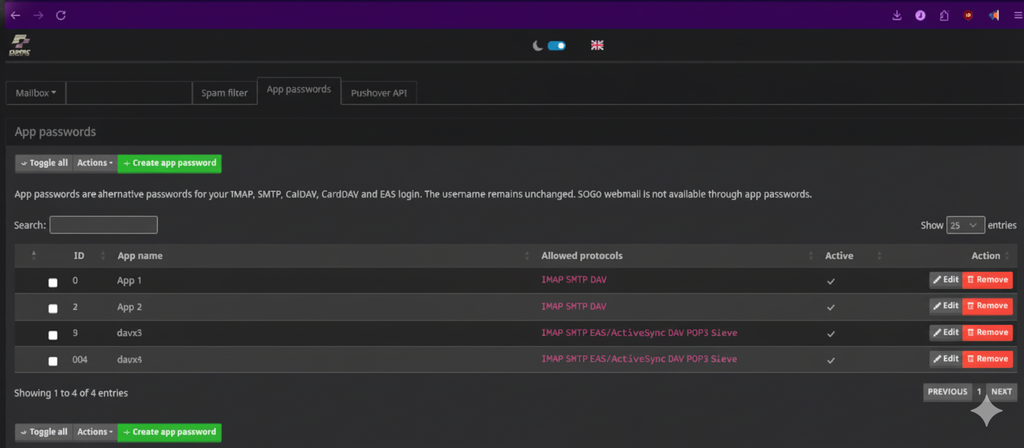
2. Configure Email in Thunderbird
- Open Thunderbird.
- Go to Account Settings → Add Mail Account.
- Enter:
- Your full email address
- Any name you prefer
- App Password from Mailcow (NOT your main password)
- Thunderbird should auto-detect settings.
Required server settings
- Incoming (IMAP):
- Host: Your Mailcow server domain
- Port: 993
- SSL: SSL/TLS
- Authentication: Normal Password
- Outgoing (SMTP):
- Host: Your Mailcow server domain
- Port: 465 (or 587 if needed)
- SSL: SSL/TLS
- Authentication: Normal Password
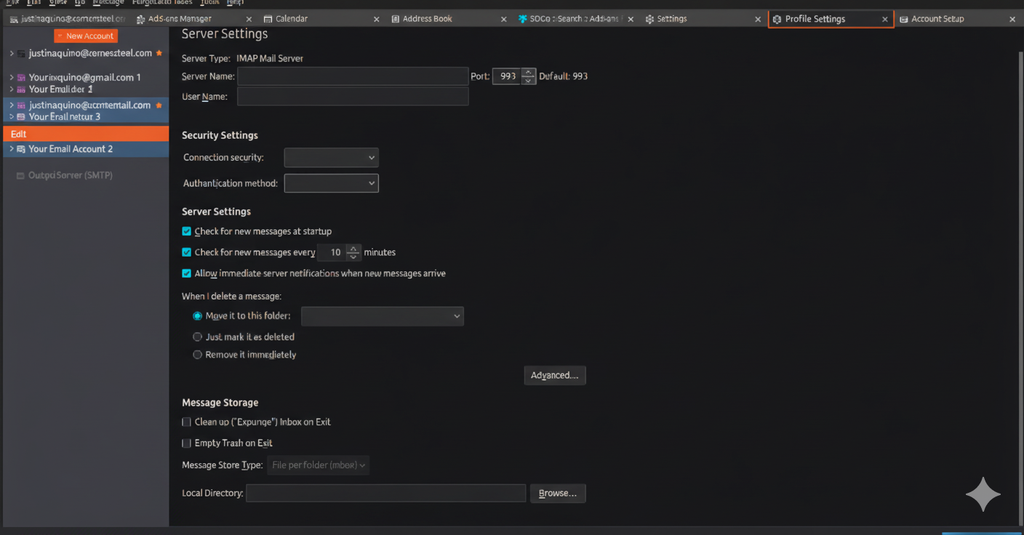
3. Enable CalDAV Calendar in Thunderbird
Mailcow uses SOGo for calendar sync.
- In Thunderbird, go to Calendar.
- Click + New Calendar.
- Choose On the Network.
- Select CalDAV.
- Enter your calendar URL (example format below):
https://your-mailcow-server/SOGo/dav/your-email/Calendar/personal/
- When prompted:
- Username: Your full email address
- Password: Your App Password
- Complete setup.
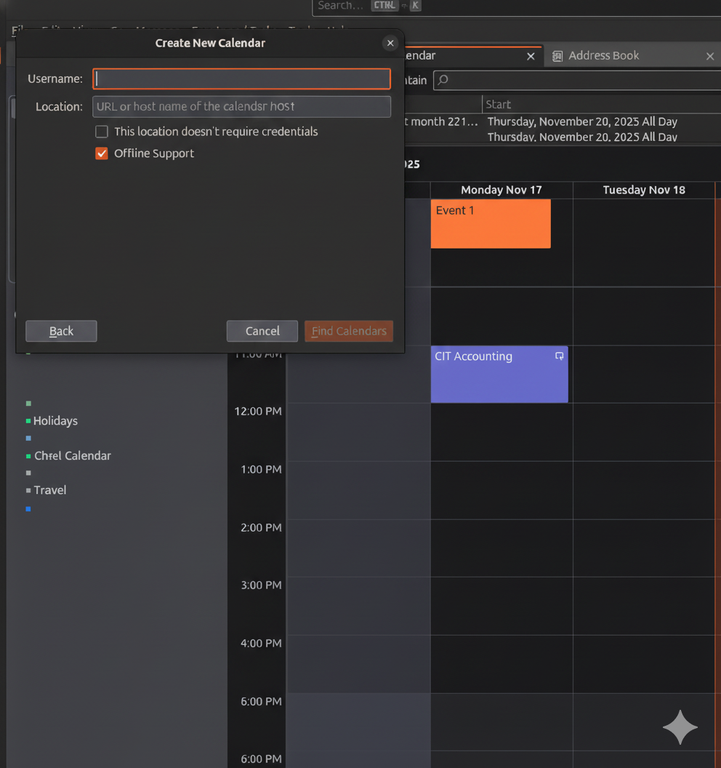
4. Common Issues to Avoid
- Using your main password instead of an App Password → causes “wrong credentials”.
- Forgetting that the calendar URL must end with a trailing slash
/. - Choosing the wrong authentication type (must be Normal Password).
- Having saved old passwords in Thunderbird. You may clear them here:
- Settings → Privacy & Security → Saved Passwords → Remove old entries.
5. Verification Checklist
- Email works for sending and receiving.
- Calendar events appear in Thunderbird.
- Your App Password is active in the Mailcow App Passwords list.
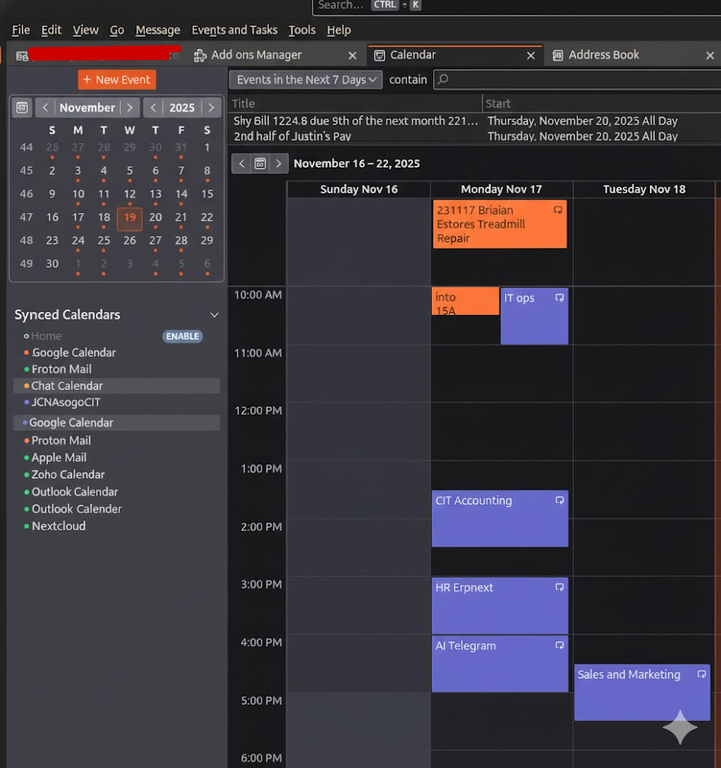


Leave a Reply